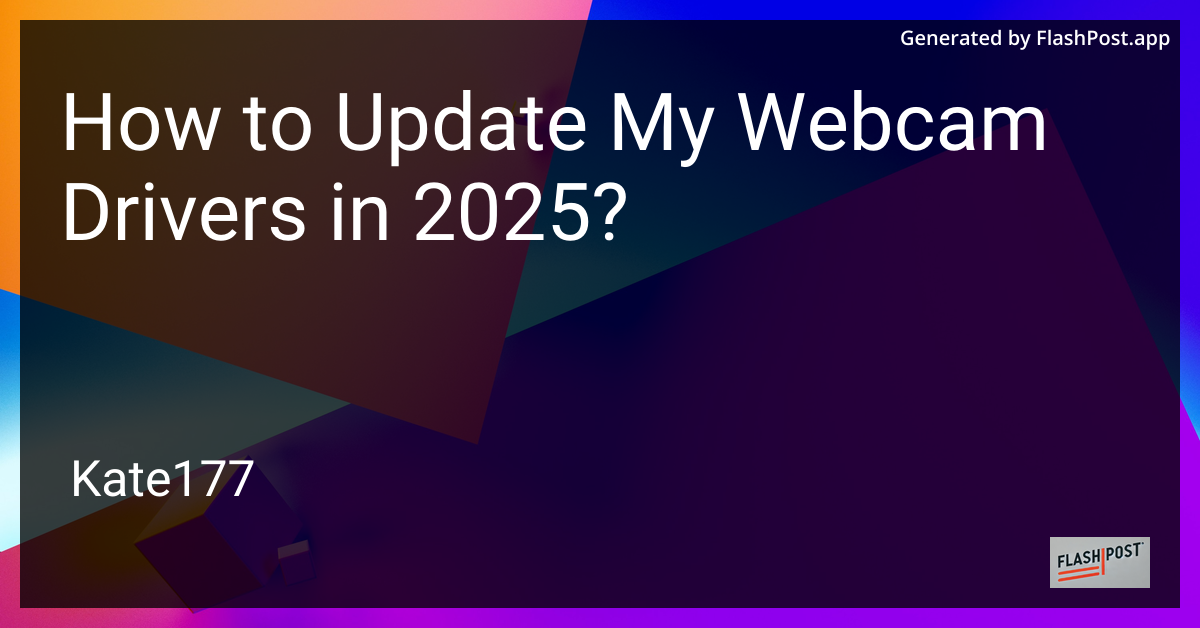
In 2025, ensuring that your webcam drivers are up-to-date is crucial for maintaining optimal video quality and functionality. Whether you're video calling for work or streaming to your audience, having the latest drivers can significantly improve performance. Follow this comprehensive guide to update your webcam drivers with ease.
Why Update Your Webcam Drivers?
Webcam drivers are software components that enable communication between your operating system and the webcam hardware. Keeping these drivers updated:
-
Enhances Performance: New updates often carry performance improvements that can make your webcam run smoother and more efficiently.
-
Fixes Bugs: Updates can address and fix known bugs that may be causing issues or degraded video quality.
-
Improves Compatibility: As operating systems receive updates, older drivers may not be fully compatible. Updating ensures seamless integration.
-
Introduces New Features: Sometimes, updates can bring new functionalities and settings to improve your experience.
If you want to improve your video quality on specific platforms, check out how to optimize webcam settings for Zoom.
Steps to Update Your Webcam Drivers
Automatic Updates Using Windows Update
- Open Settings: Press
Windows + Ito open the settings menu. - Select Update & Security: Click on 'Update & Security' from the options.
- Check for Updates: In the Windows Update tab, click 'Check for updates'.
- Install Updates: If there are updates available, follow the prompts to install them. Windows will automatically download and install the latest drivers.
Manual Update Through Device Manager
- Open Device Manager: Right-click the Start menu and choose 'Device Manager'.
- Locate Webcam: Expand the 'Imaging Devices' or 'Cameras' section and find your webcam.
- Update Driver: Right-click on the webcam and select 'Update driver'.
- Search Automatically: Choose 'Search automatically for updated driver software'.
- Follow Prompts: Let Windows find the latest drivers and follow any on-screen instructions to install.
Updating Drivers Via Manufacturer's Website
- Identify Your Webcam Model: You'll usually find this in Device Manager or on the product label.
- Visit Manufacturer's Website: Navigate to the support section.
- Download Latest Drivers: Search for your webcam model and download the latest driver package.
- Install Drivers: Open the downloaded file and follow the installation instructions.
Additional Tips
- Consider upgrading your webcam if you’re still experiencing quality issues. Check the best 4K webcams for low-light streaming for superior performance.
- For budget-friendly options, explore discounted webcams available online.
- Regularly refer to your webcam's support page for any news on driver updates or features.
Conclusion
Keeping your webcam drivers updated in 2025 is straightforward and can greatly enhance your video calling or streaming experience. Whether opting for automatic, manual, or manufacturer-based updates, each method ensures that your webcam is always performing at its best. For any specific quality improvements, tweaking settings can further optimize your setup.
By regularly updating your webcam drivers and exploring newer models, you can maintain high-quality video communication in both personal and professional settings. ```
This article should serve as a useful guide for updating webcam drivers while being optimized for search engines. The included links provide additional resources for readers interested in related topics.